How to Prevent Uncontrolled Google Drive Sharing and Protect Your Sensitive Data
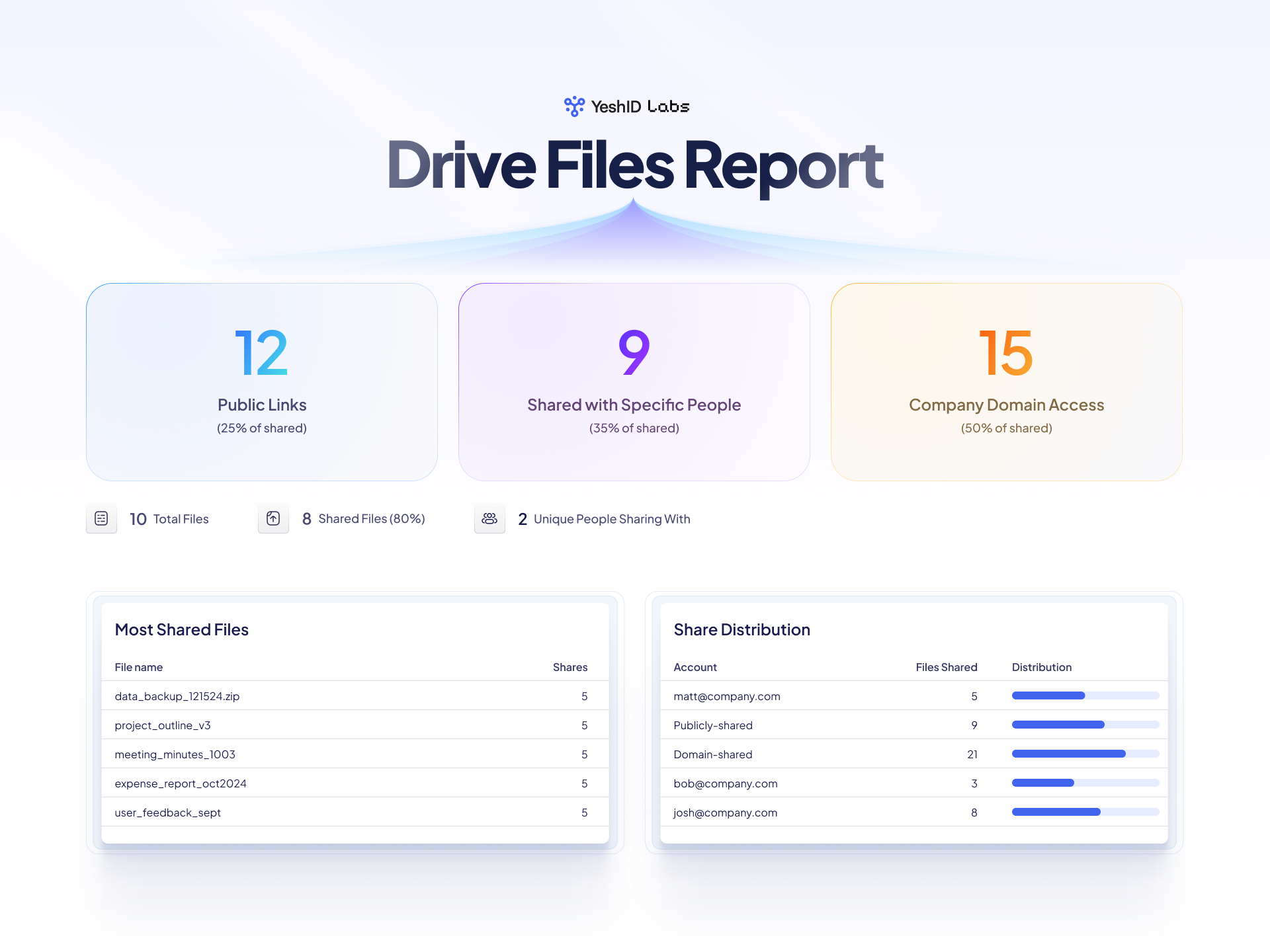
Google Drive is a powerful, cloud-based collaboration platform that enables seamless teamwork. However, without proper oversight, it can quickly become a security risk. Uncontrolled file sharing, undocumented external access, and lingering permissions for former employees all threaten your sensitive data and brand reputation.
This comprehensive guide will show you how to identify security gaps, establish secure sharing policies, and leverage the free YeshID Labs Drive Files Report tool to regain full control over your Google Drive environment.
Why Does Google Drive File Sharing Spiral Out of Control?
Unconfigured Default Settings:
Out-of-the-box settings can be overly permissive. If you don’t adjust them, files might be visible to entire departments—or even indexed by search engines—after just a couple of careless clicks.
Inadequate Employee Training:
Team members who don’t fully understand Google Drive’s sharing options may inadvertently share links externally. This lack of awareness often leads to unauthorized access and potential data leaks.
Departures and Role Changes:
When employees leave your organization or shift roles, their file access may remain unchanged. This oversight leaves a back door open for future data breaches.
Personal Account Sharing:
In a rush, employees might share files with personal Gmail accounts. This risky behavior takes sensitive files outside your corporate security perimeter, making it harder to track who has access.
Common Risks to Your Sensitive Data
- Publicly Accessible Files: Sensitive documents may be left open to anyone on the internet.
- Over-Sharing with External Parties: Partners, vendors, or contractors may retain access long after projects end.
- Data Governance Failures: Without a systematic approach to managing permissions, your data governance and compliance efforts could falter.
How the YeshID Labs Drive Files Report Tool Restores Visibility
To regain control over your Google Drive sharing, visibility is key. That’s where the YeshID Labs Drive Files Report tool comes in. This free solution provides a clear picture of your file-sharing landscape, helping you identify security gaps before they lead to data breaches.
Key Benefits:
- Instant Clarity: See exactly which files are publicly accessible or shared with outside domains.
- Prioritize Remediation: Focus on the most shared or most sensitive files first.
- Improve Governance: Reinforce your organization’s compliance and data governance policies by ensuring only the right people have access.
Step-by-Step: Using the Drive Files Report Tool
- Visit YeshID Labs:
Go to the YeshID Labs Drive Files Report website and open the tool. - Authorize Access:
Grant secure, read-only permissions to your Google Drive data. Your privacy is safeguarded—everything runs entirely in your browser. The backend only serves static HTML and JavaScript, stores nothing (not even in-memory), and YeshID has zero access to your Drive files or filenames. We use PostHog solely to capture sign-in emails for analytical purposes, and that’s it. (No, really—check the source code!) - Generate Your Report:
In a few moments, receive a detailed, easy-to-understand report outlining your file-sharing environment. - Analyze the Results:
Identify publicly shared files, highlight external sharing risks, and pinpoint “most shared” documents that may require tighter controls.
(Pro Tip: For best results, schedule routine scans to keep tabs on changes in file-sharing behavior.)
Using the Tool After Employee Departures
When an employee leaves your organization, it’s critical to ensure that their Google Drive files remain under proper control. As a Google Workspace administrator, you can:
- Reset the Former Employee’s Password:
Access the departed employee’s account by resetting login through the Google Workspace Admin console. - Sign in with the Reset Account Credentials:
Once signed in as the former employee, run the YeshID Labs Drive Files Report tool. This lets you quickly identify any files that may have been left publicly accessible or shared inappropriately. - Take Immediate Action:
Review and adjust sharing settings, revoke access for external parties, and relocate sensitive files as needed to maintain a secure, compliant environment.
Best Practices to Secure Your Google Drive Sharing
- Configure Default Sharing Settings:
Reduce the risk of accidental oversharing by setting restrictive default options (e.g., “Only me”). - Implement Clear Sharing Policies:
Document and enforce guidelines explaining who can share files, what can be shared externally, and approved methods for secure collaboration. - Regularly Audit and Revoke Access:
Conduct periodic access reviews, especially following employee departures or role changes. Remove outdated permissions to maintain a lean, secure access list. - Provide Targeted Employee Training:
Educate your team on secure file-sharing practices. When employees understand the potential consequences, they’re more likely to follow protocols. - Use Advanced Security Features:
Leverage Google Workspace’s built-in protections such as link expiration, password-protected links, domain restrictions, and classification-based sharing.
Start Taking Action Today
Google Drive security isn’t just an IT concern—it’s a fundamental business priority. By using the free YeshID Labs Drive Files Report tool, you can swiftly identify risky sharing practices and take immediate corrective measures. Combine these insights with solid policies, regular audits, and informed employees to create a resilient, secure, and compliant Google Drive environment.
Ready to regain control? Get started with the YeshID Labs Drive Files Report tool now.

